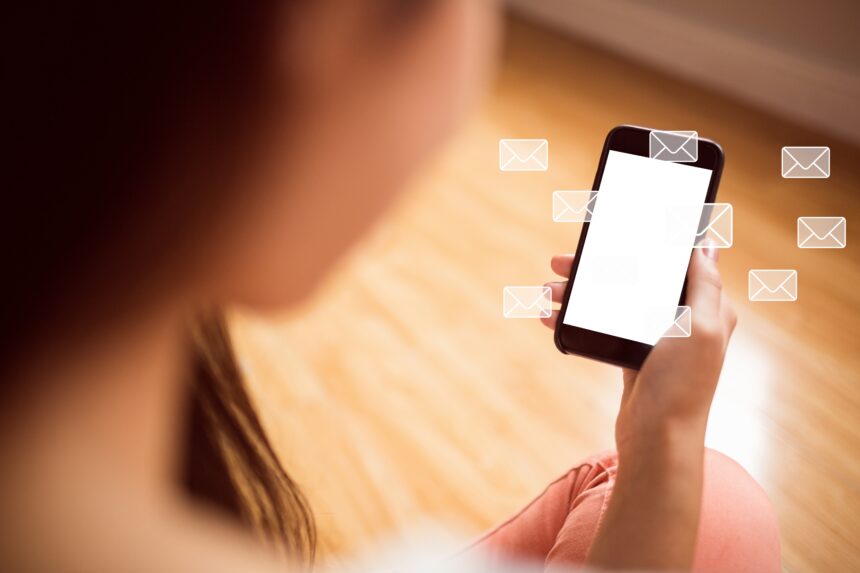Introduction
We’ve all encountered technical issues on our devices from time to time. One such problem is the message syncing issue, commonly known as Messages syncing paused. This issue can be frustrating, especially when you rely on your phone for communication. Whether it’s an Android device or an iPhone, if your messages are not syncing, it can cause interruptions in your day-to-day interactions. In this article, we’ll dive into what causes the messages syncing paused error, how to troubleshoot it, and how to ensure that your messaging app is functioning smoothly.
What Does Messages Syncing Paused Mean?
Before we get into the technical details, let’s understand what exactly messages syncing paused means. Syncing refers to the process of updating or synchronizing data between your phone and the messaging service or app. When your messages sync, new texts, multimedia files, and other communications are updated automatically.
However, when you see the message messages syncing paused, it means that the app has stopped syncing your messages temporarily. This can happen due to various reasons, which we will explore below.
Possible Causes of Messages Syncing Paused
Poor Network Connection
One of the most common reasons for syncing issues is a weak or unstable internet connection. If your phone is connected to a slow Wi-Fi network or has limited mobile data connectivity, the messaging app may fail to sync your messages properly.
App Settings and Configuration
Sometimes, the issue could lie within the app’s settings. If automatic syncing is turned off, you may experience a message that syncing is paused. This can happen unknowingly when certain settings are changed, or if you turn off background syncing for the app to save battery.
Outdated App Version
An outdated version of your messaging app could be another reason for syncing issues. Developers release regular updates that fix bugs and improve the app’s performance. If your app is not up-to-date, it may struggle to sync messages properly.
Storage Issues
Your phone’s storage capacity plays a key role in the smooth functioning of apps. If your device is running low on storage, it may not be able to complete tasks like syncing messages. This can cause the syncing process to halt.
Operating System Glitches
Occasionally, bugs within your phone’s operating system can affect how apps perform. These glitches can cause apps to malfunction, including stopping messages from syncing. This might require an update to your device’s operating system or a simple restart to resolve.
How to Fix Messages Syncing Paused Issue
Now that we know the potential causes, let’s dive into how to fix this issue. Here are the steps you can follow to get your messages syncing properly again:
1. Check Your Network Connection
The first step in fixing the messages syncing paused issue is to ensure your internet connection is stable. Try switching between Wi-Fi and mobile data to see if the problem resolves itself. If you’re using Wi-Fi, move closer to the router to improve your signal. If your mobile data is weak, try switching to a different network.
2. Enable Automatic Syncing
If the automatic syncing option has been turned off, you’ll need to enable it. Open your messaging app, go to the settings menu, and ensure that background data sync is allowed. If you’re using a messaging app like WhatsApp or Telegram, there should be an option to enable message syncing in the settings.
3. Update the App
Ensure that your messaging app is up-to-date. Go to the App Store (for iPhone) or Google Play Store (for Android) and check for any available updates. Installing the latest version of the app can fix bugs that may be causing the syncing issue.
4. Free Up Storage Space
If your phone is running low on storage, it could affect the performance of apps, including messaging apps. Delete unnecessary files, apps, or media from your device to free up space. You can also move files to the cloud or an external storage device to create more space for app functions.
5. Reboot Your Phone
A simple restart of your phone can often resolve many issues, including message syncing errors. Reboot your phone, and check if the syncing problem persists.
6. Clear App Cache and Data
For Android users, clearing the app’s cache and data can sometimes help resolve syncing issues. Go to Settings > Apps > Storage, and then tap on “Clear Cache” and “Clear Data.” For iPhone, you may need to delete and reinstall the app if the problem persists.
7. Reinstall the App
If none of the above solutions work, try uninstalling and reinstalling the messaging app. This can resolve corrupted files or settings that are causing the syncing problem.
Is Your Message Data Safe?
You may be wondering if your message data is safe when the syncing process is paused. Generally, your messages are stored on the messaging app’s server, and your device only serves as a way to access them. However, if your messages aren’t syncing, there is a possibility that new messages are not being downloaded to your device.
If you are concerned about the safety of your data, check with your messaging app’s support page for more details. You can also ensure that your messages are being backed up regularly to prevent data loss.
Troubleshooting Other Syncing Issues
If your messages syncing paused error persists even after trying the above fixes, consider a deeper troubleshooting approach. Sometimes, third-party apps or malware can interfere with the syncing process. Running a device scan for malware or uninstalling suspicious apps can sometimes resolve these issues.
Conclusion
In conclusion, while the messages syncing paused issue can be frustrating, it is typically easy to resolve by checking your network connection, app settings, storage, and ensuring that your app is updated. By following the steps outlined above, you should be able to get your messages syncing again in no time.
If the issue continues to persist, don’t hesitate to reach out to the support team of the messaging app you are using or refer to additional resources on platforms like Wikipedia for further guidance.